Recently, I ran into Apple Maps and how it works. I have found we need to create a MapKit JS key to work with Apple Maps.
IMPORTANT: To follow this guide you should have Apple Developer Membership
Here is a visual step by step guide:
Step 1
Open https://developer.apple.com/account
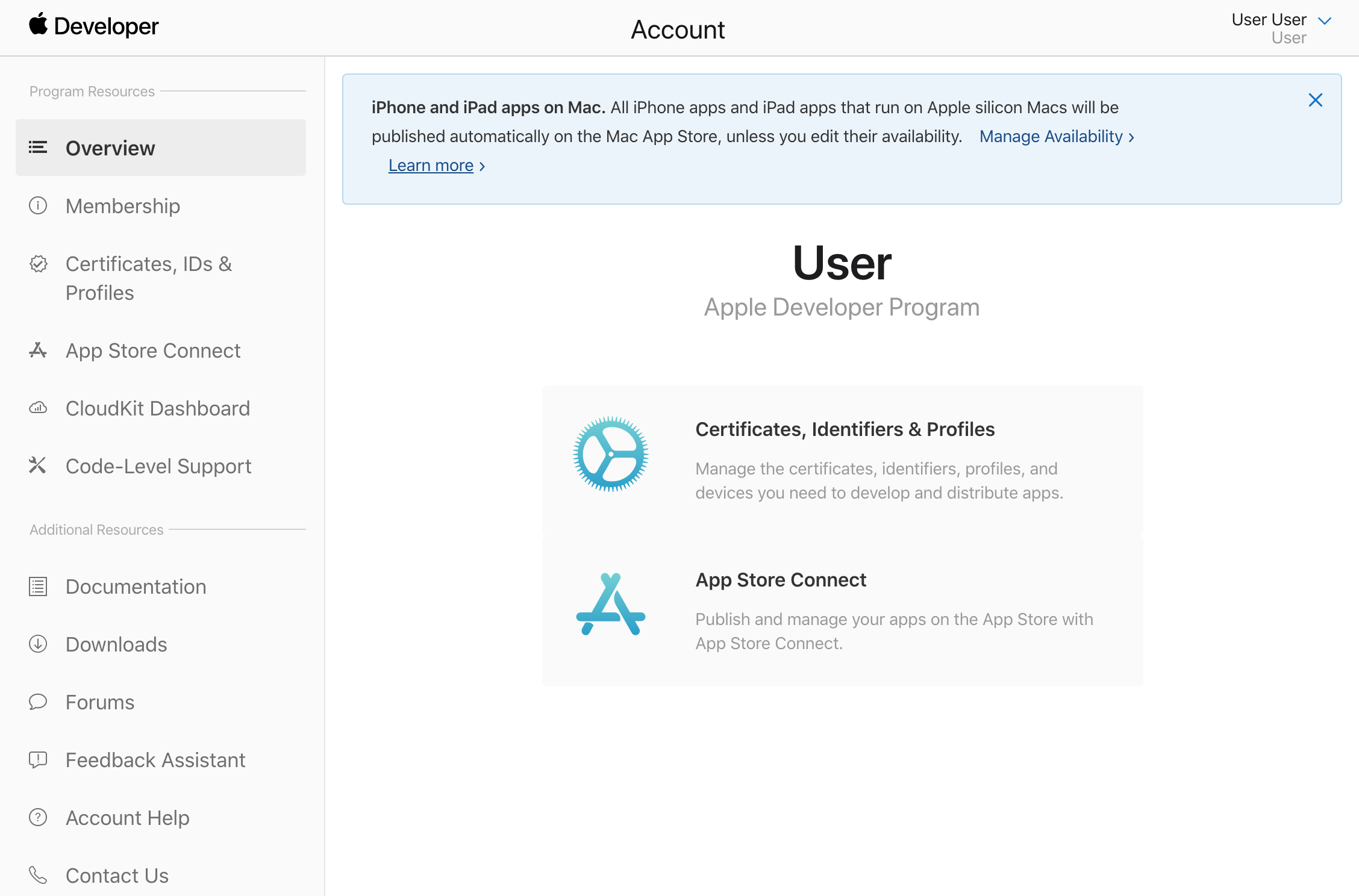
Step 2
Click on Certificates, Identifiers & Profiles
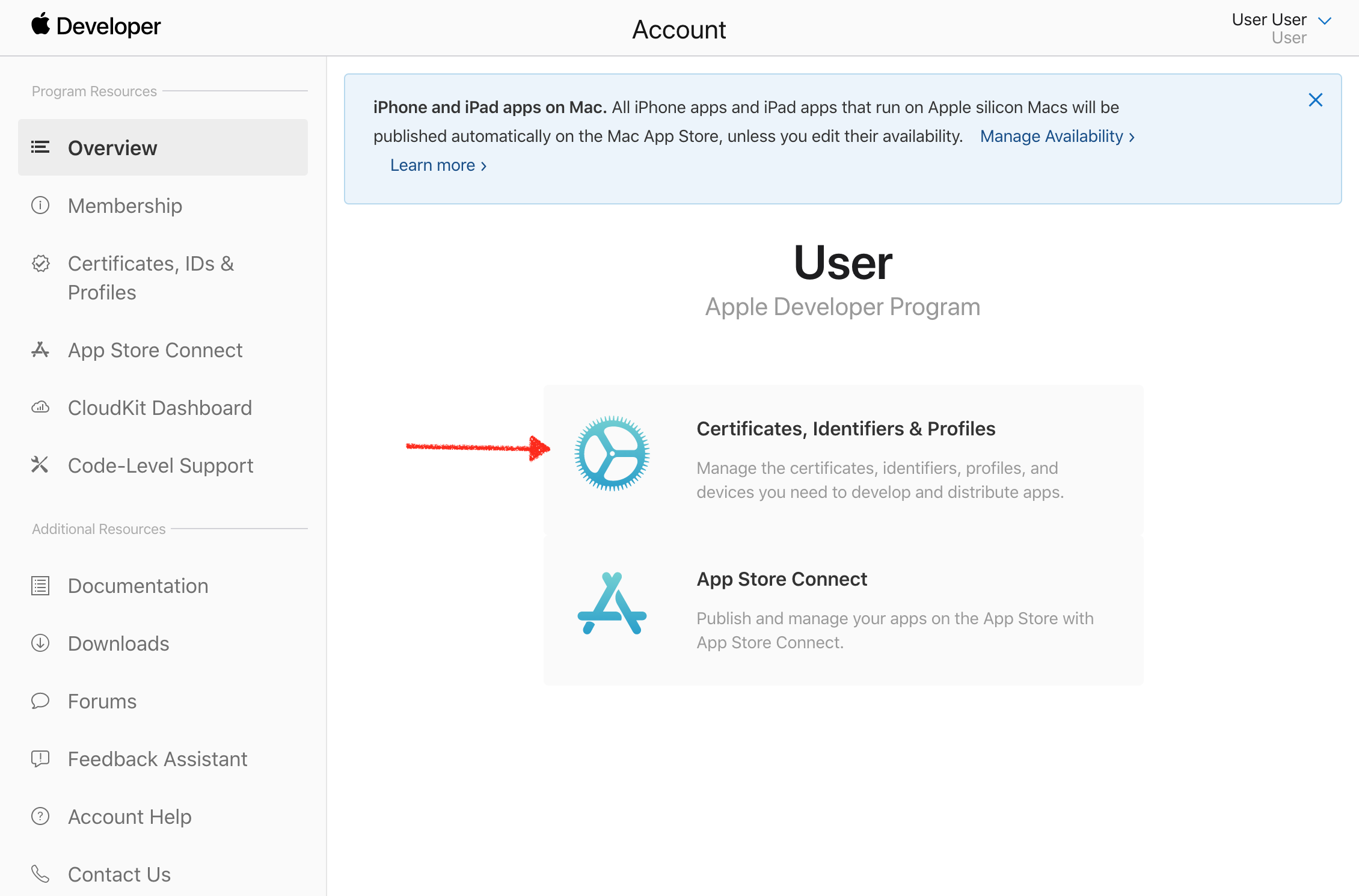
Step 3
Click + to the right of Identifiers
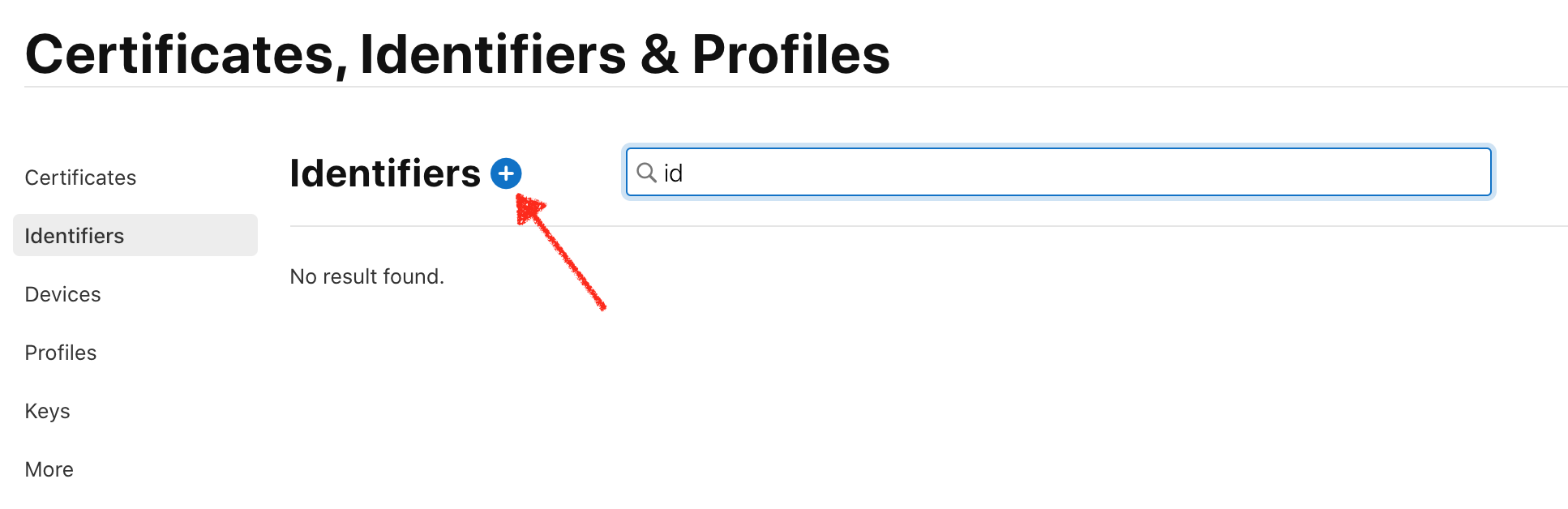
Step 4
Now we need to register a new identifier and choose Maps IDs as a value. Then click Continue
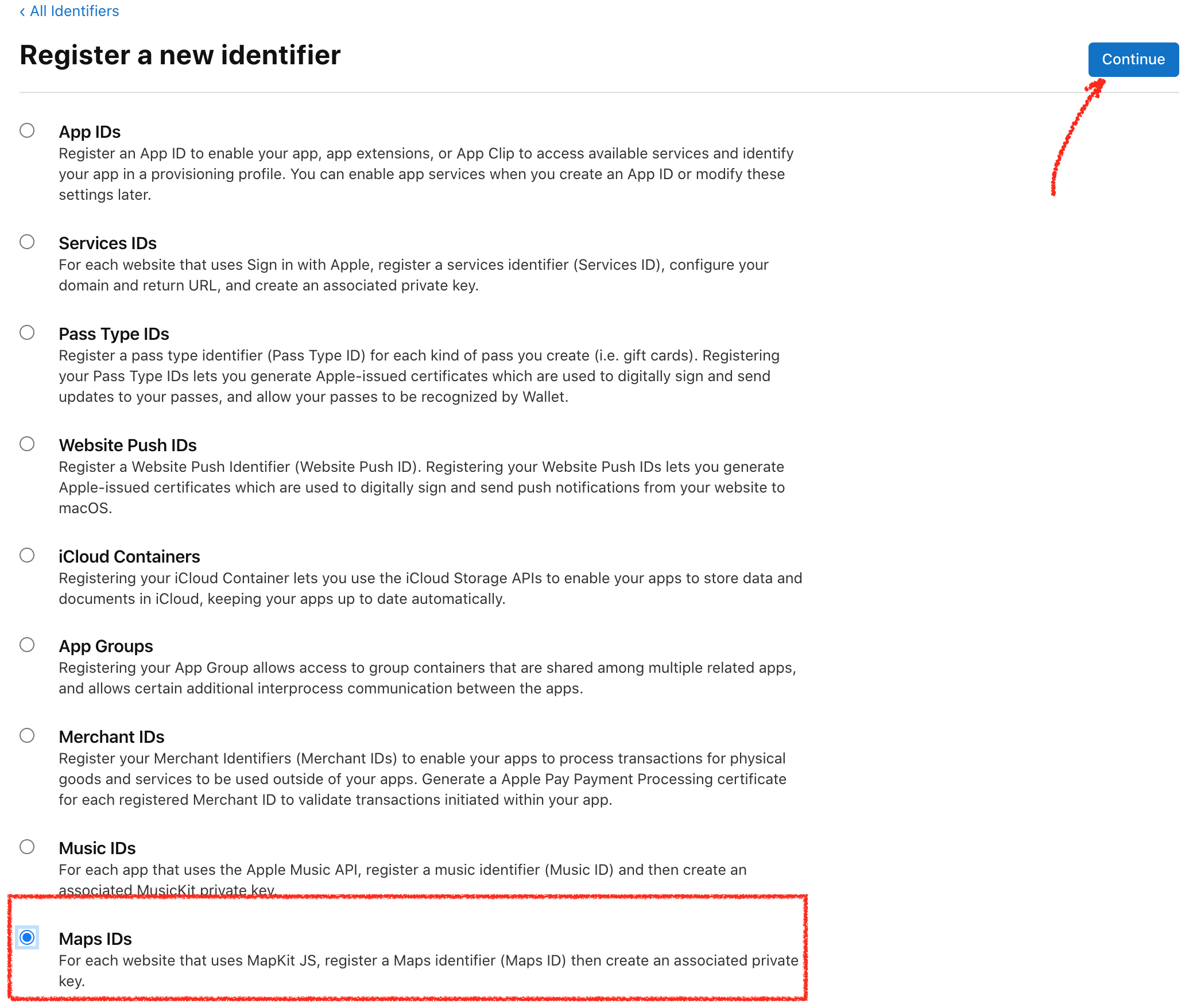
Step 5
Enter inputs and click Continue
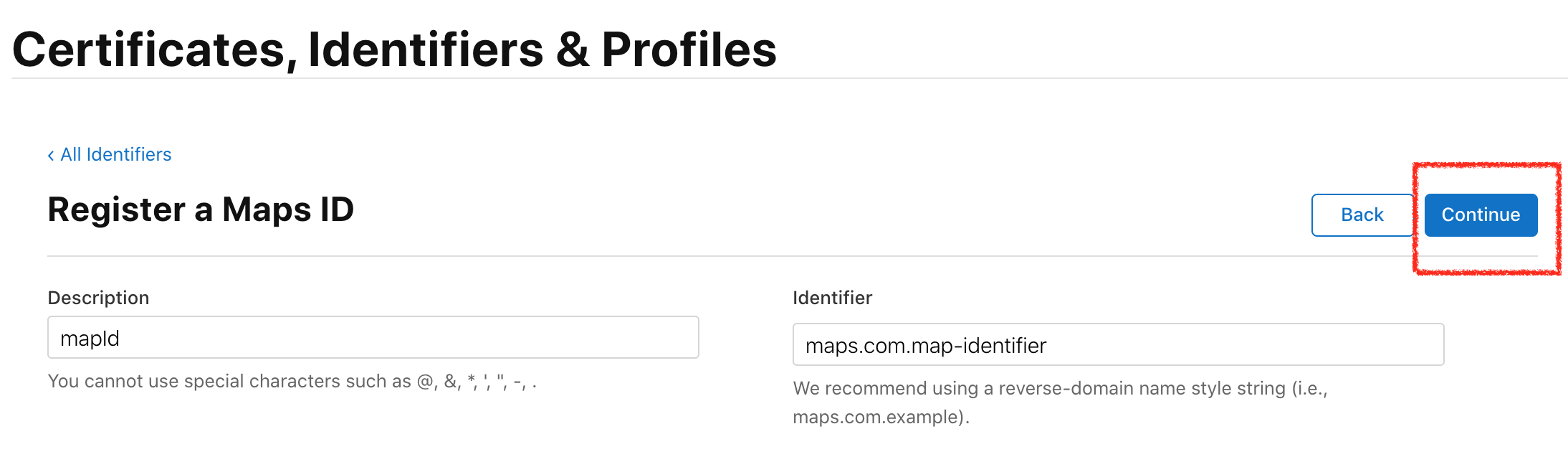
Step 6
Make sure all values are okay. Click Register
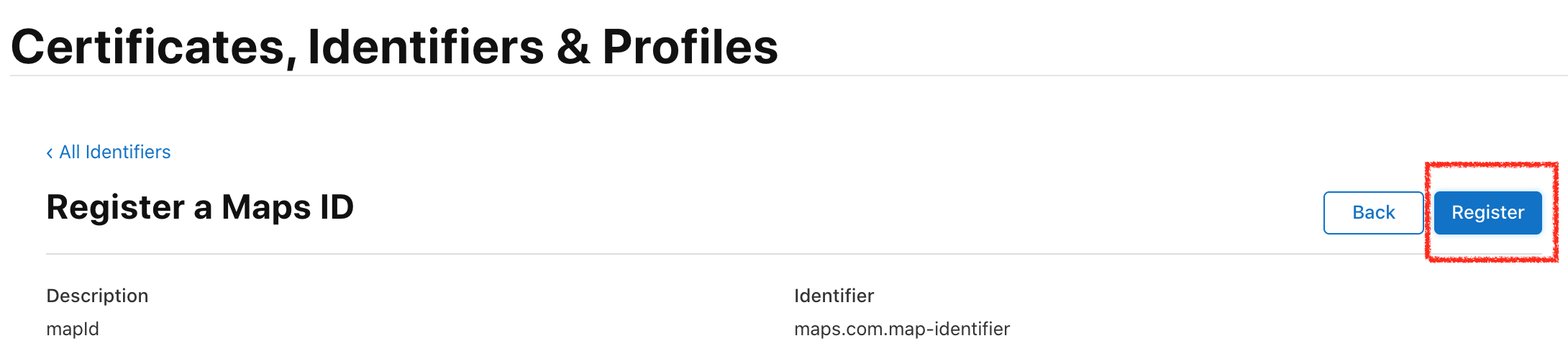
Step 7
We successfully registered a new identifier. We can filter identifiers by clicking on the magnifier icon
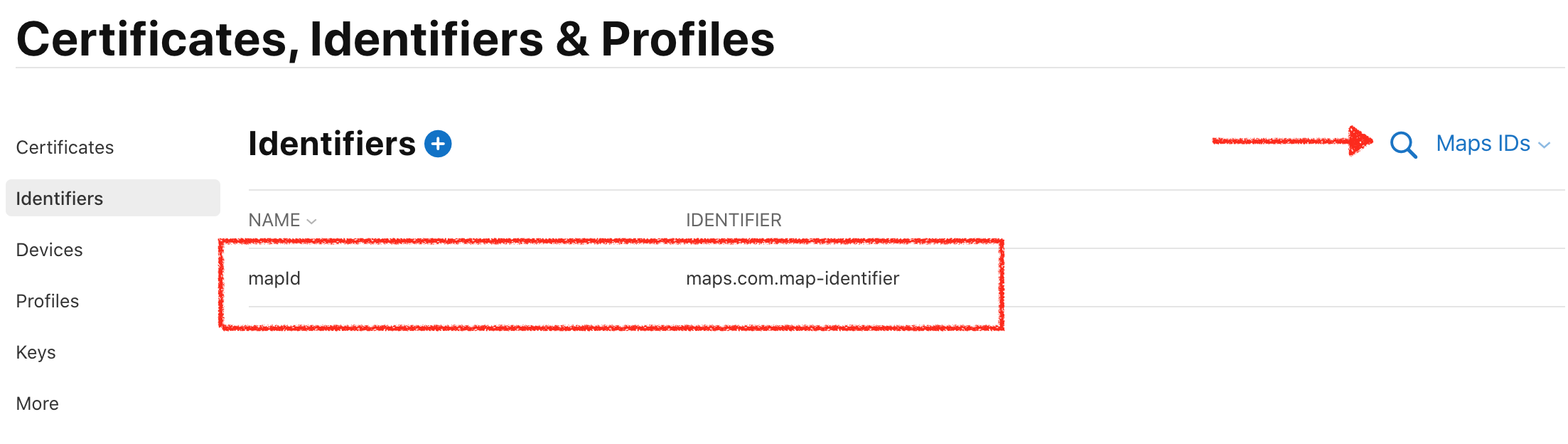
Step 8
Now we are going to create a key. Press Keys, then Create a key button
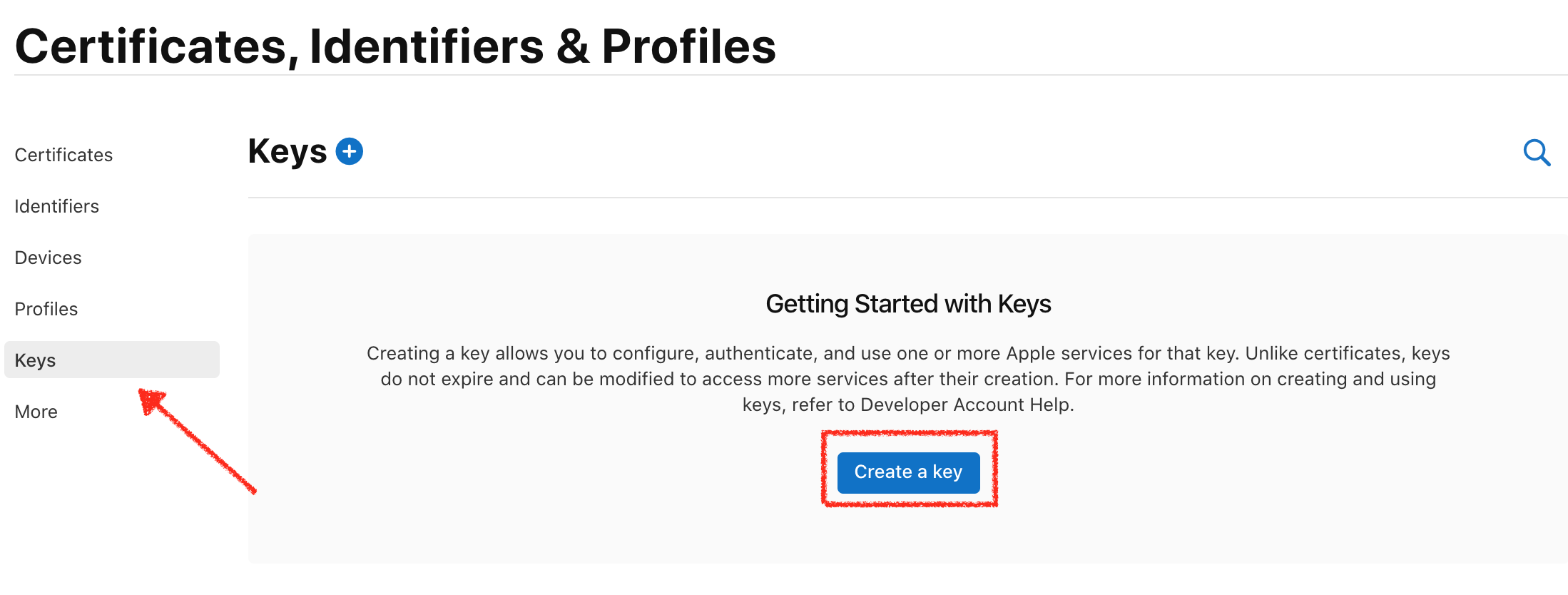
Step 9
Enter the name for your key and enable MapKit JS. Then click Configure
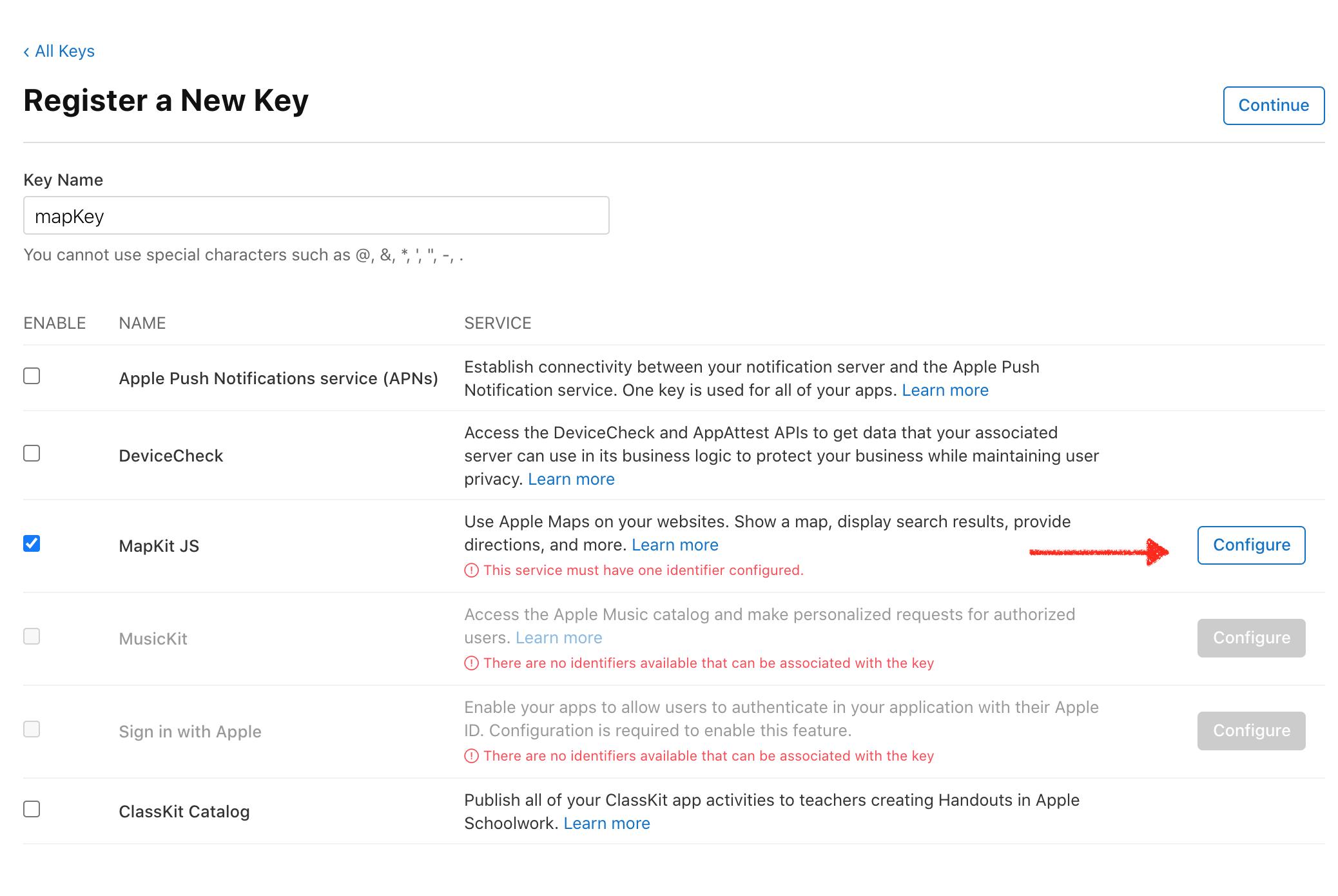
Step 10
Search for a newly-created identifier and select it
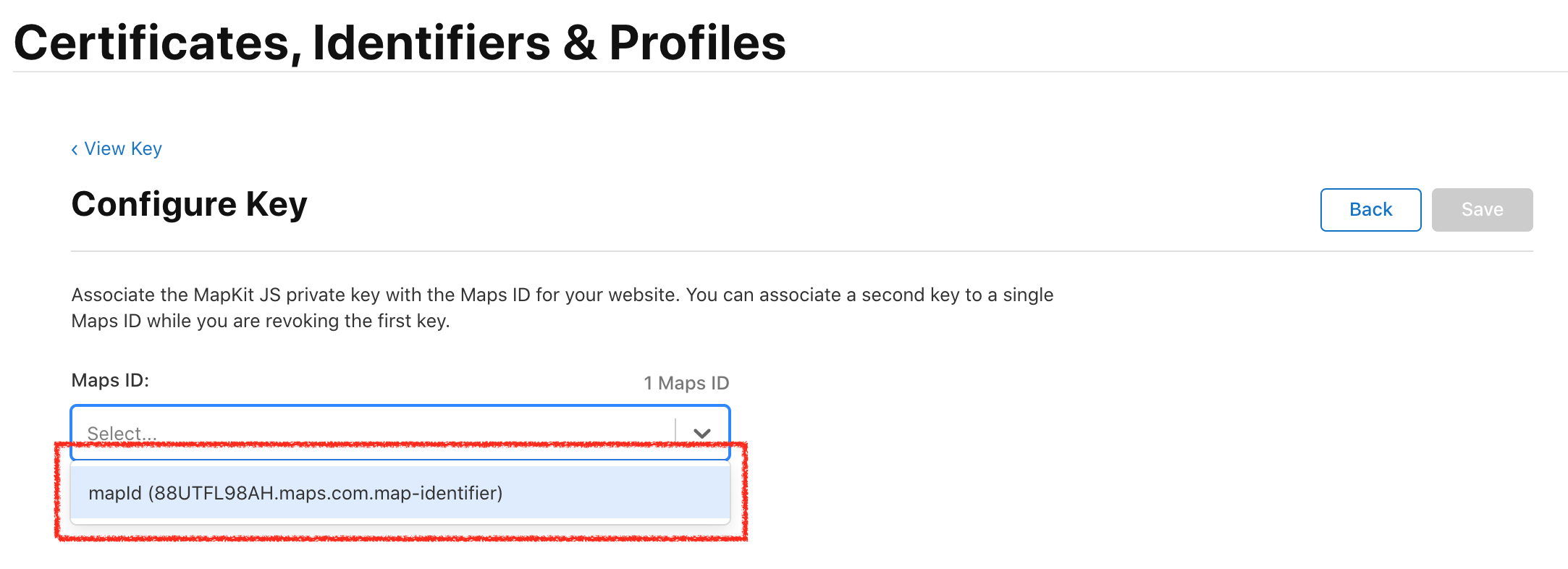
Step 11
Click Save
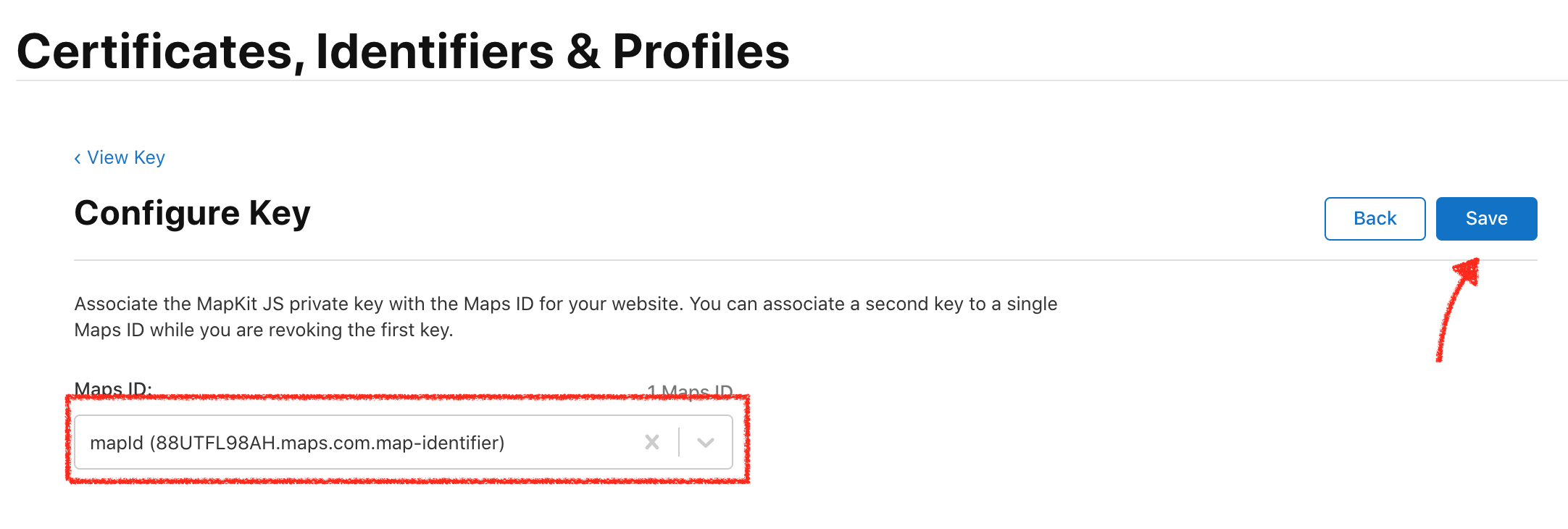
Step 12
Press Continue
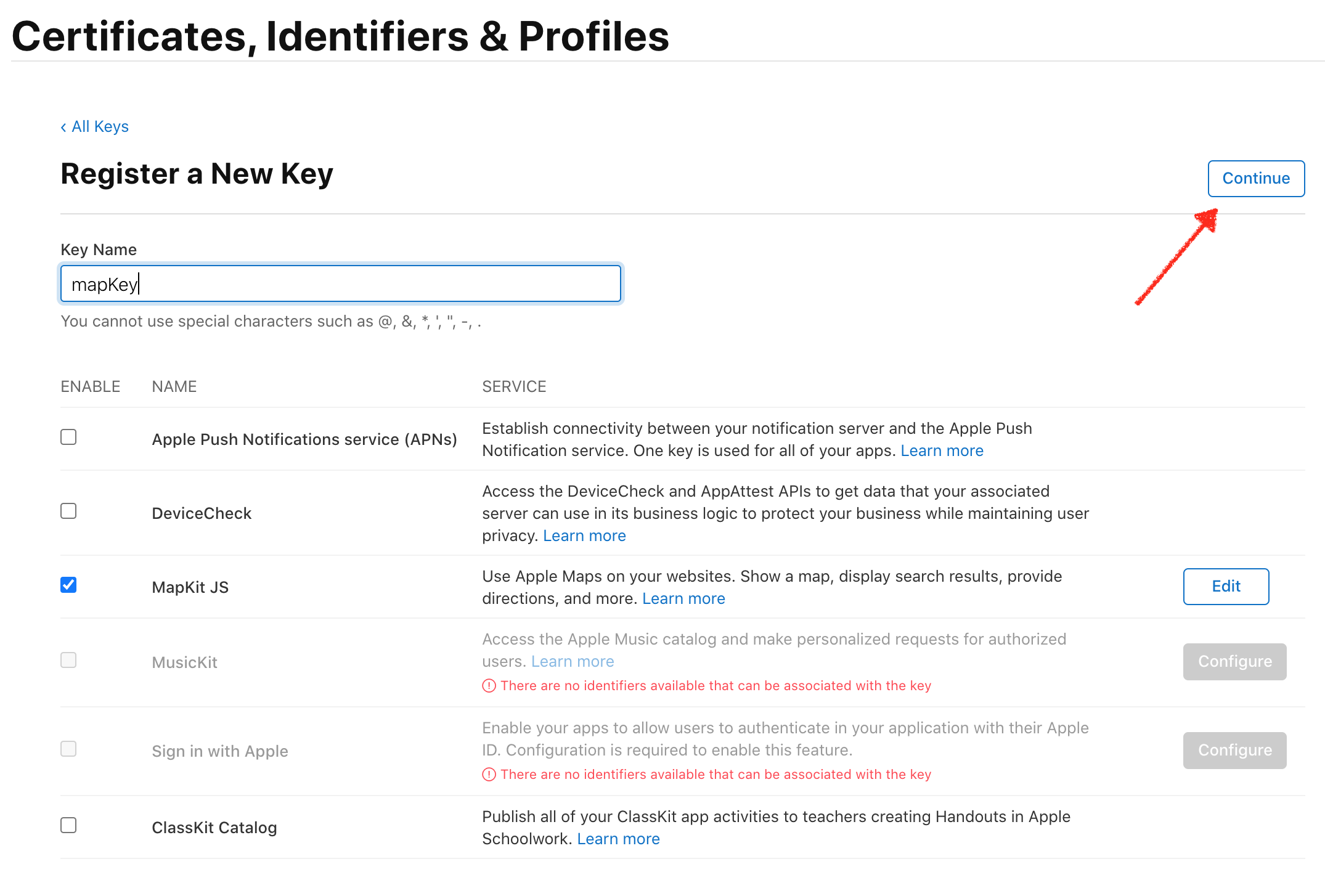
Step 13
Press Register
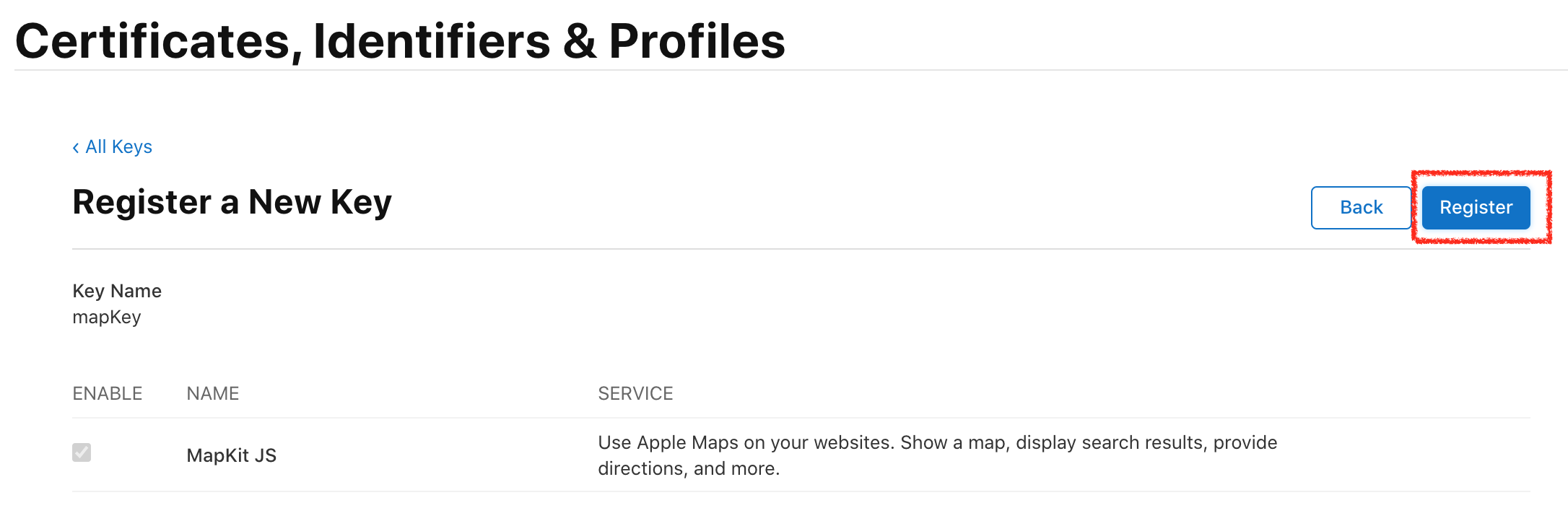
Step 14
Now we need to download key
IMPORTANT: You can download the key just once!
If you are ready, press Download
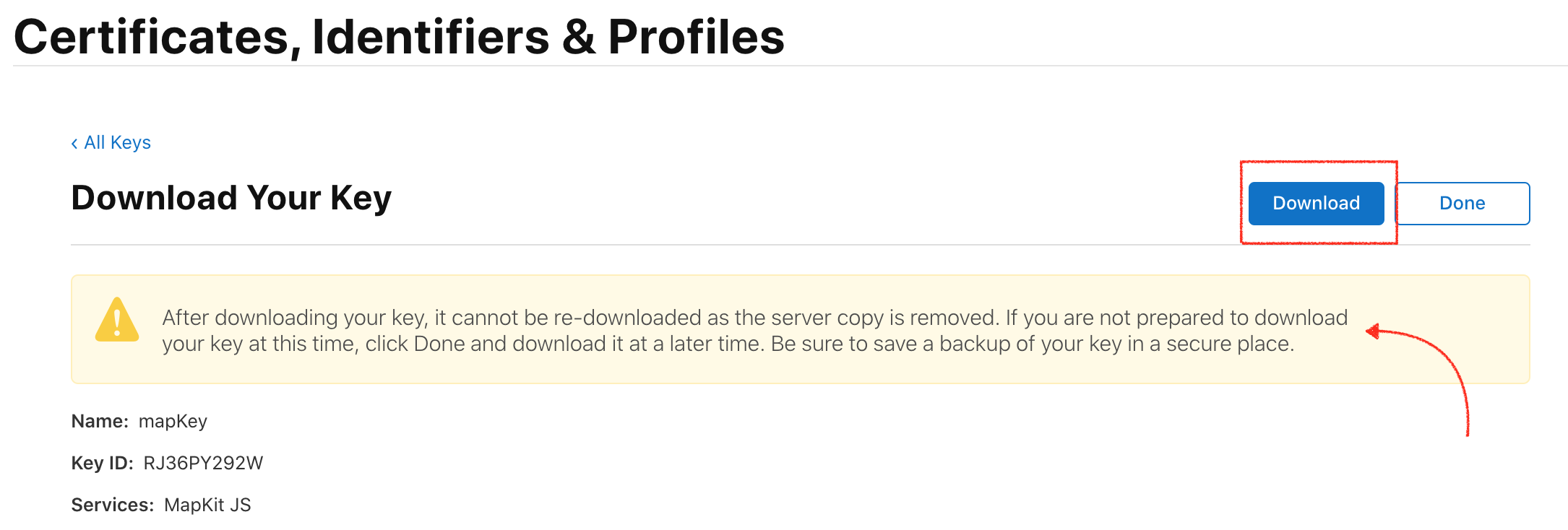
Step 15
Download prompt will appear in the browser
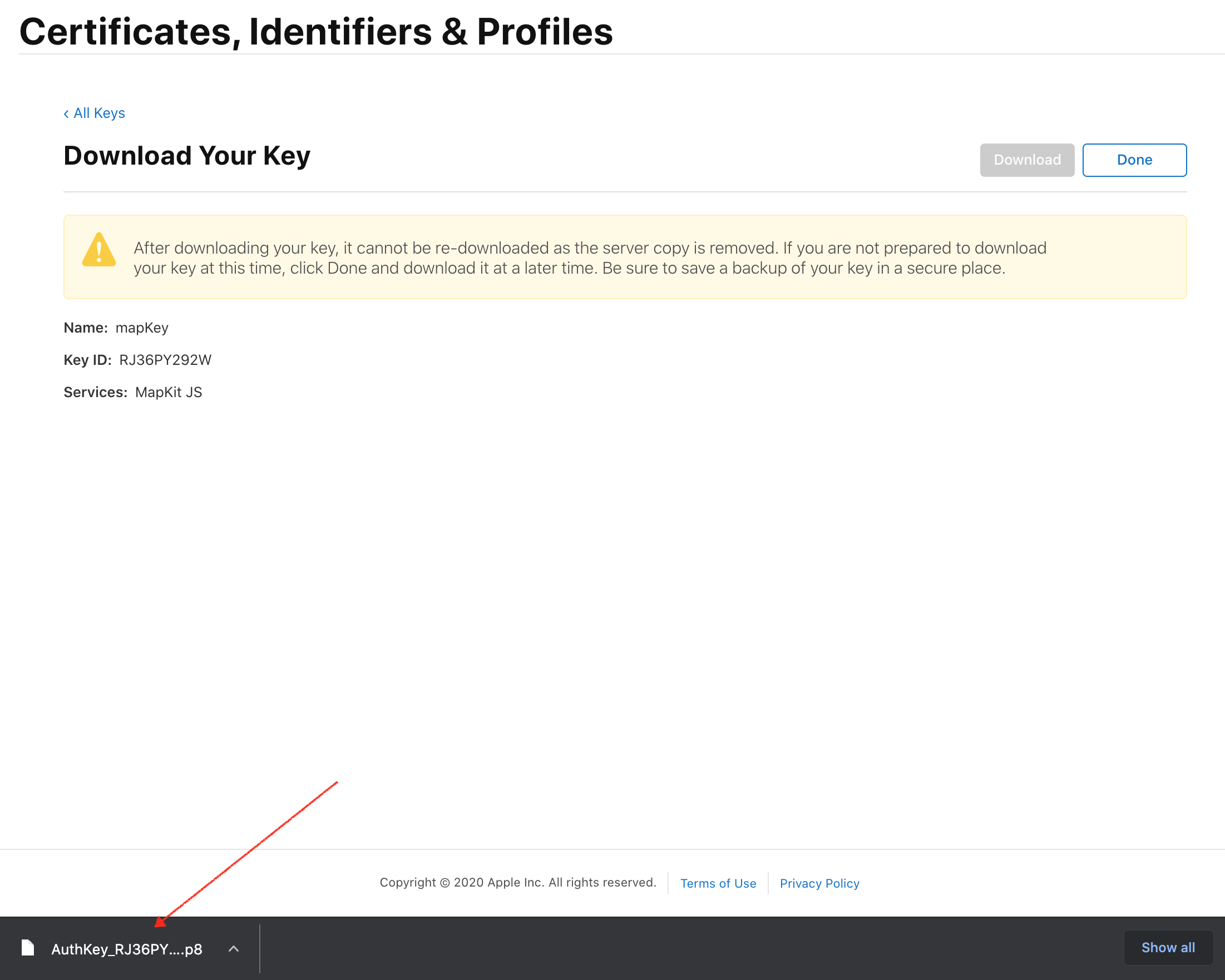
Now you can use this key in your projects.
Step 16 (optional)
To check key details, open Keys
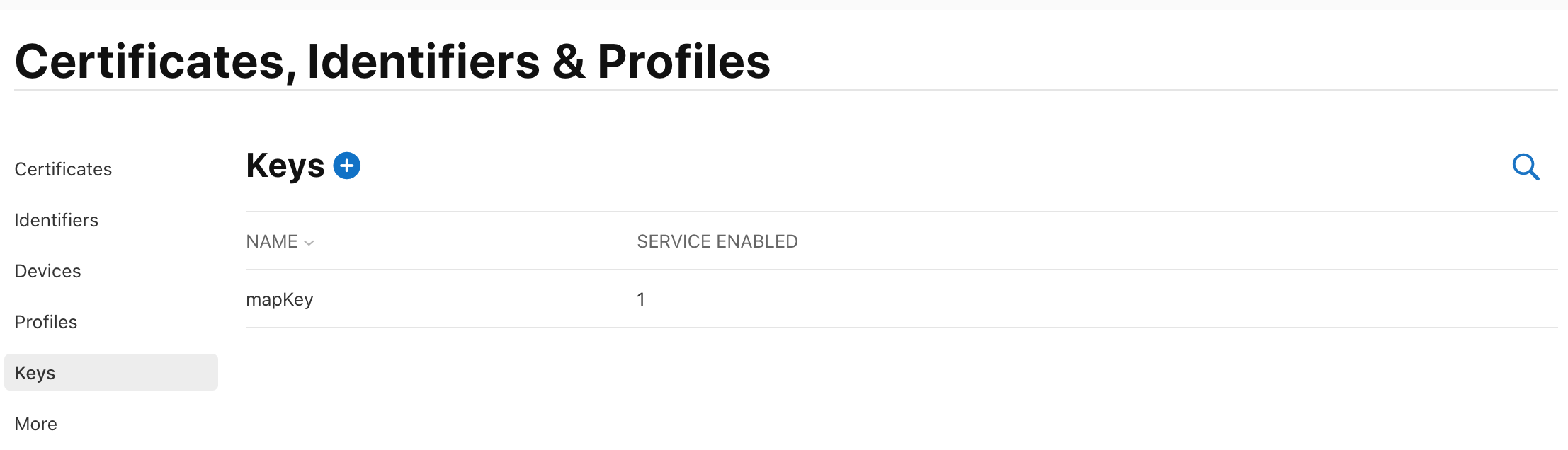
Step 17 (optional)
Click on the key and view details
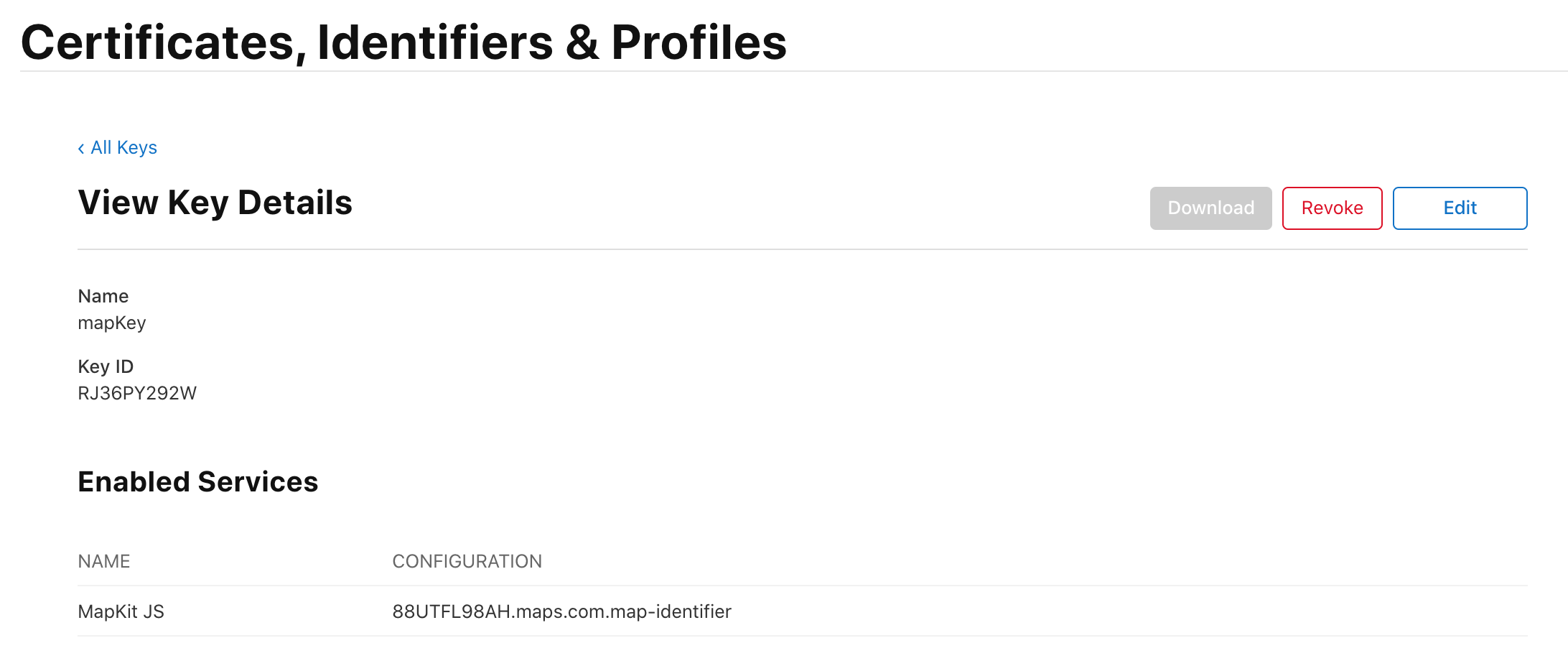
Conclusion
That’s a visual guide through obtaining MapKit JS private key. You can use it for Apple Maps in your WEB-applications. You can see an examples to understand what you can build.
comments powered by Disqus