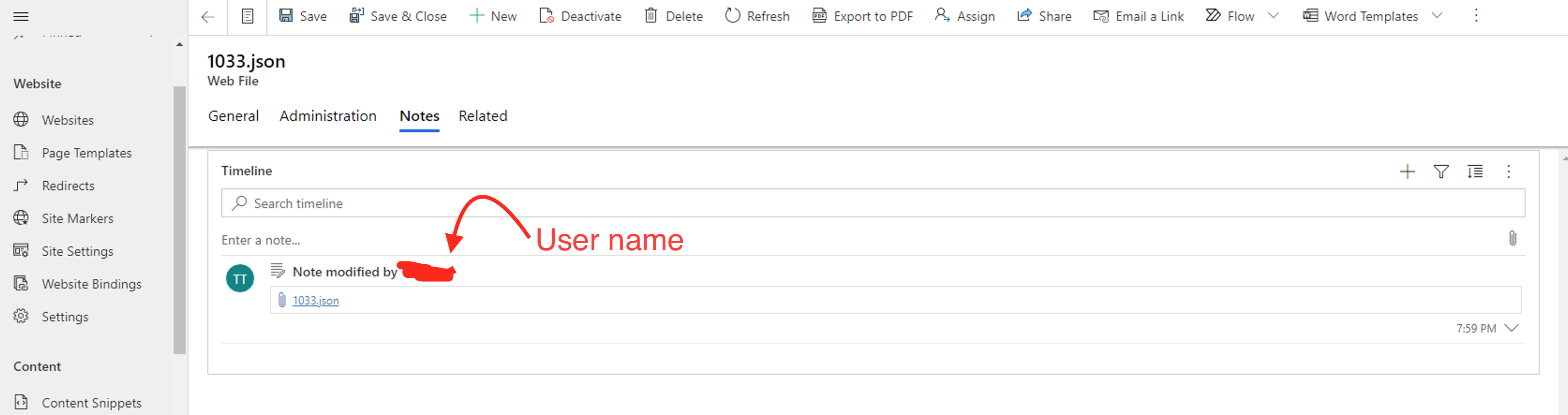How to change the translation on Event Management Portal (Dynamics 365 Marketing)
dynamics365
i18n
event portal
angular
Follow @akhromieievIn this post I will tell you how to change the default I18N texts in your Event Management Portal. Also, we will replace the default i18n files with our custom files. In our example we will change the Home title for the English/US language.
Prerequisites
This tutorial assumes you have the source of your Event Management Portal. It’s a simple Angular application. You check the all versions and find yours.
Step 1
Let’s open the source app in the code editor and find the appropriate code for our English/US language:
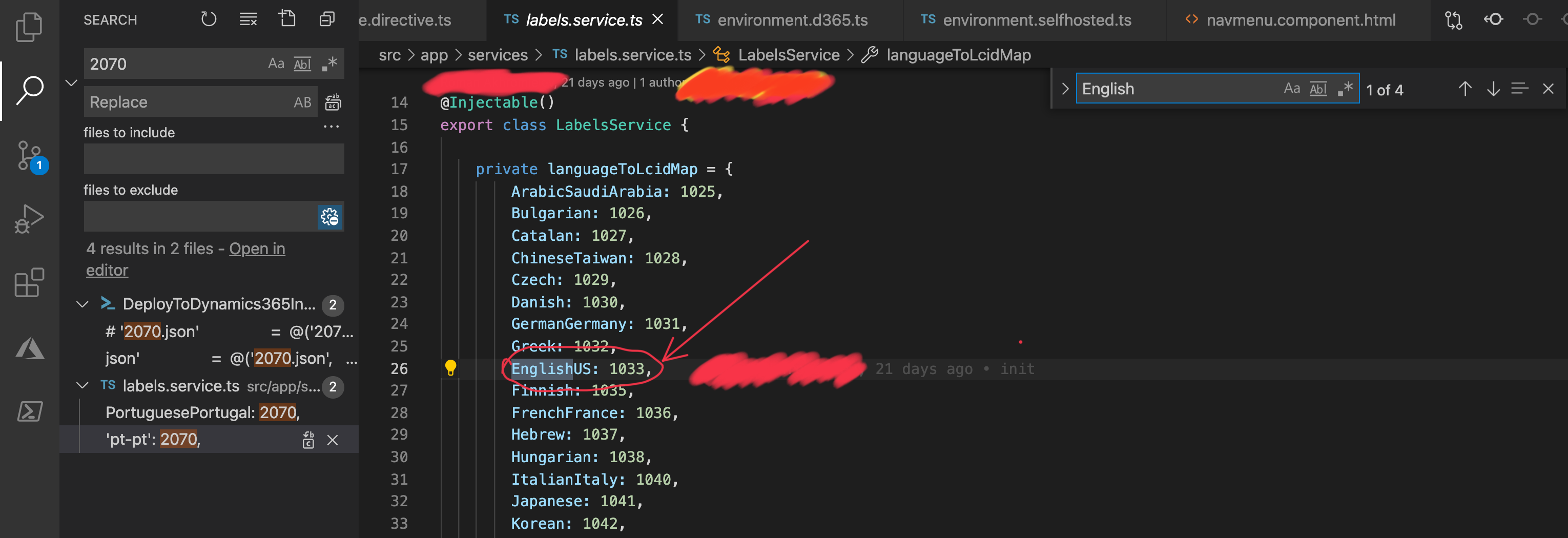
We need to find the src > app > services > labels.service.ts file and check the list. In our case the code for English/US language is a 1033.
Step 2
Then we need to open the Dynamics 365 Event Management Portal Instance, go to the Content > Web files, and download the JSON with all translations for the English language. We need to search by the code:
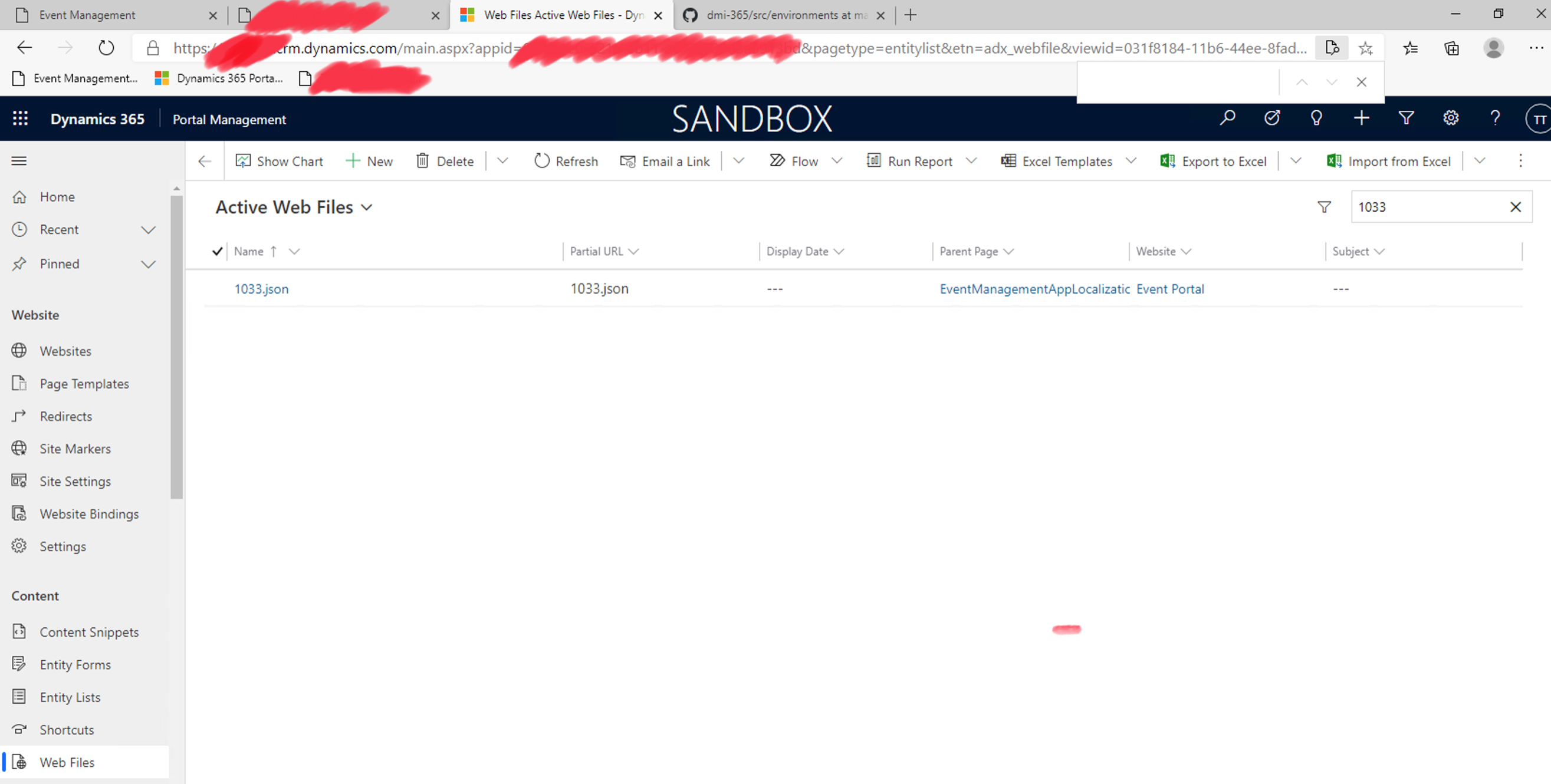
Click on JSON and go to the Notes:
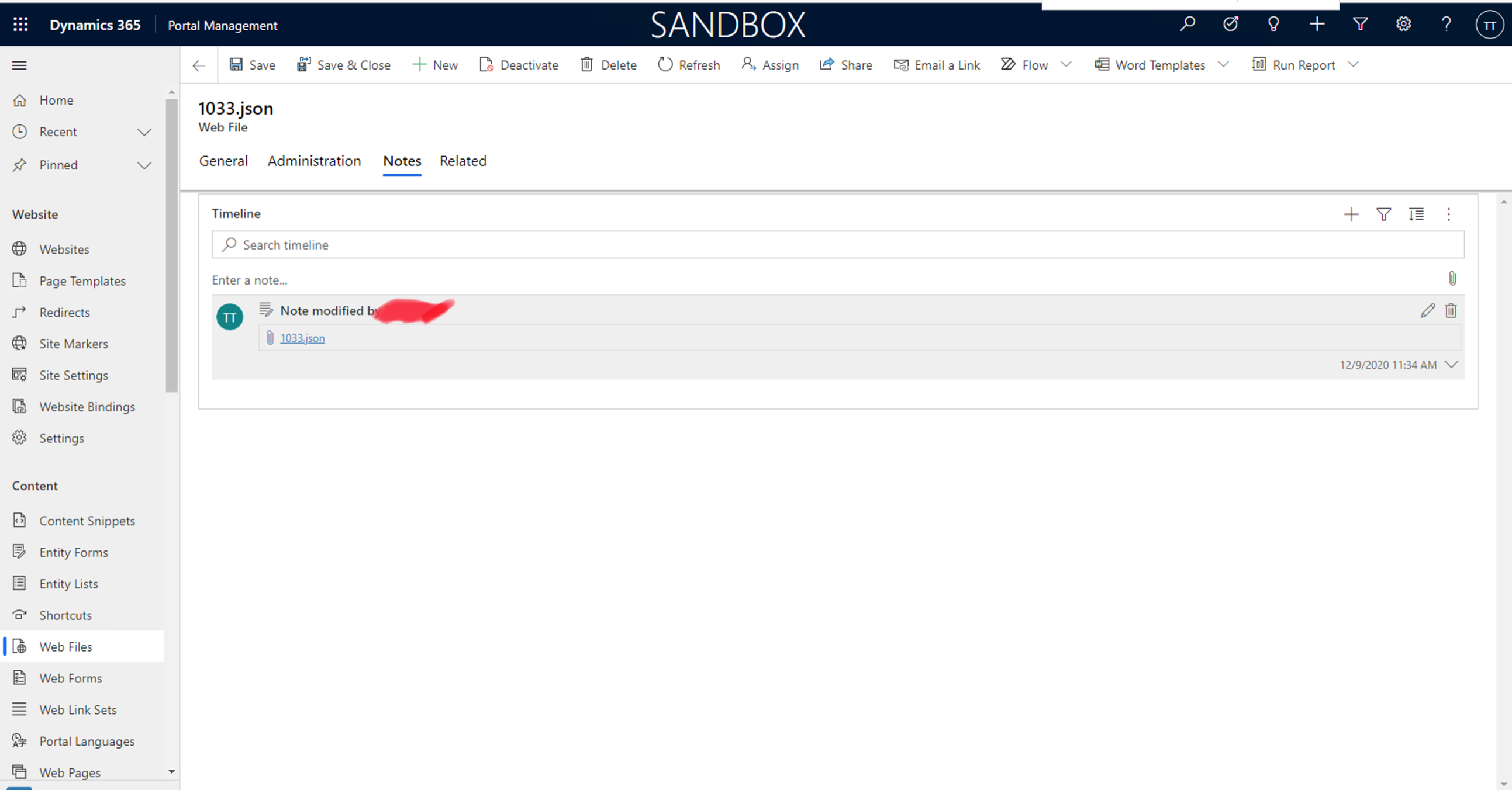
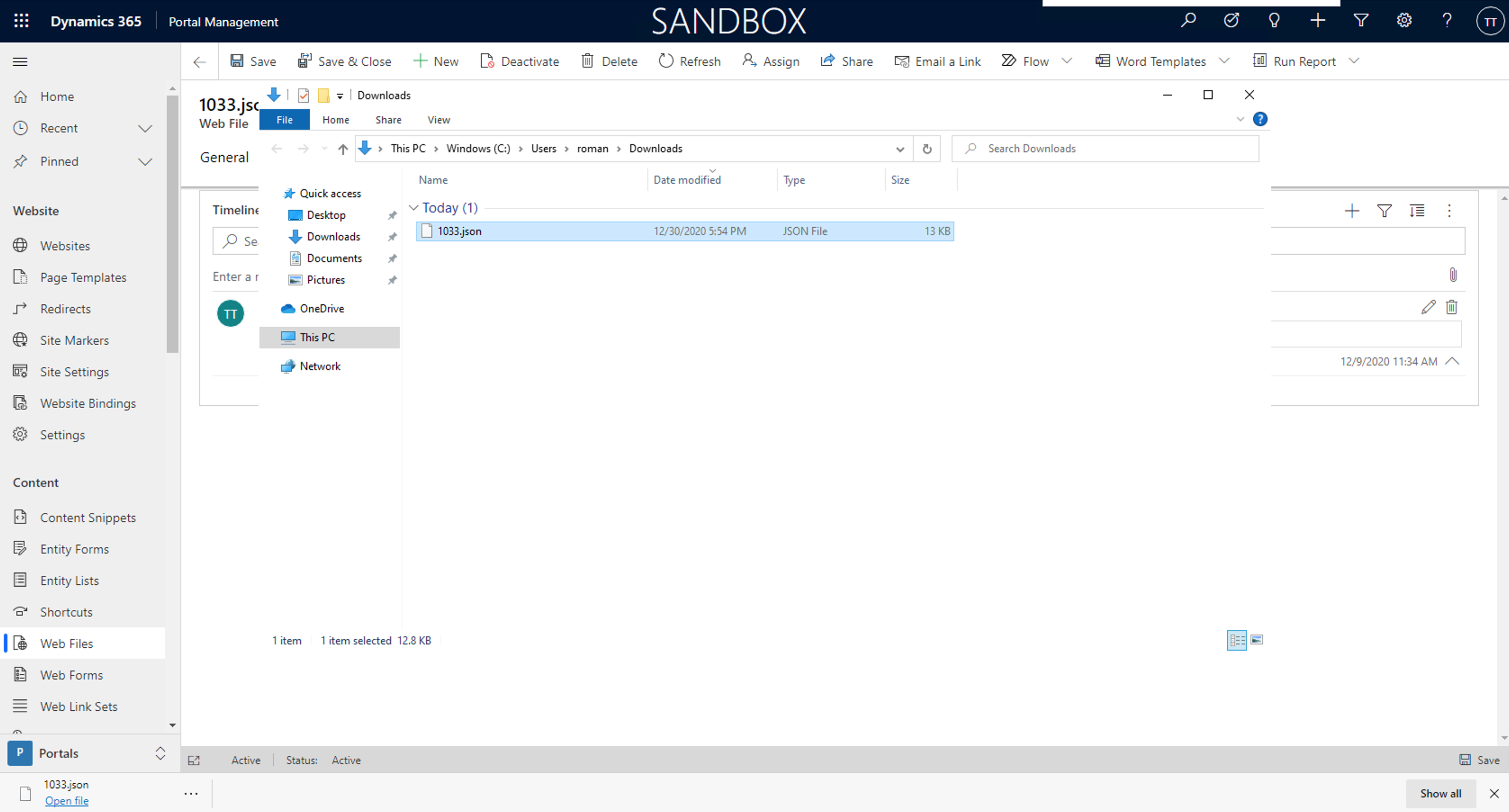
Step 3
After the downloading, you need to put this file to the root directory of the Angular app for Event Portal:
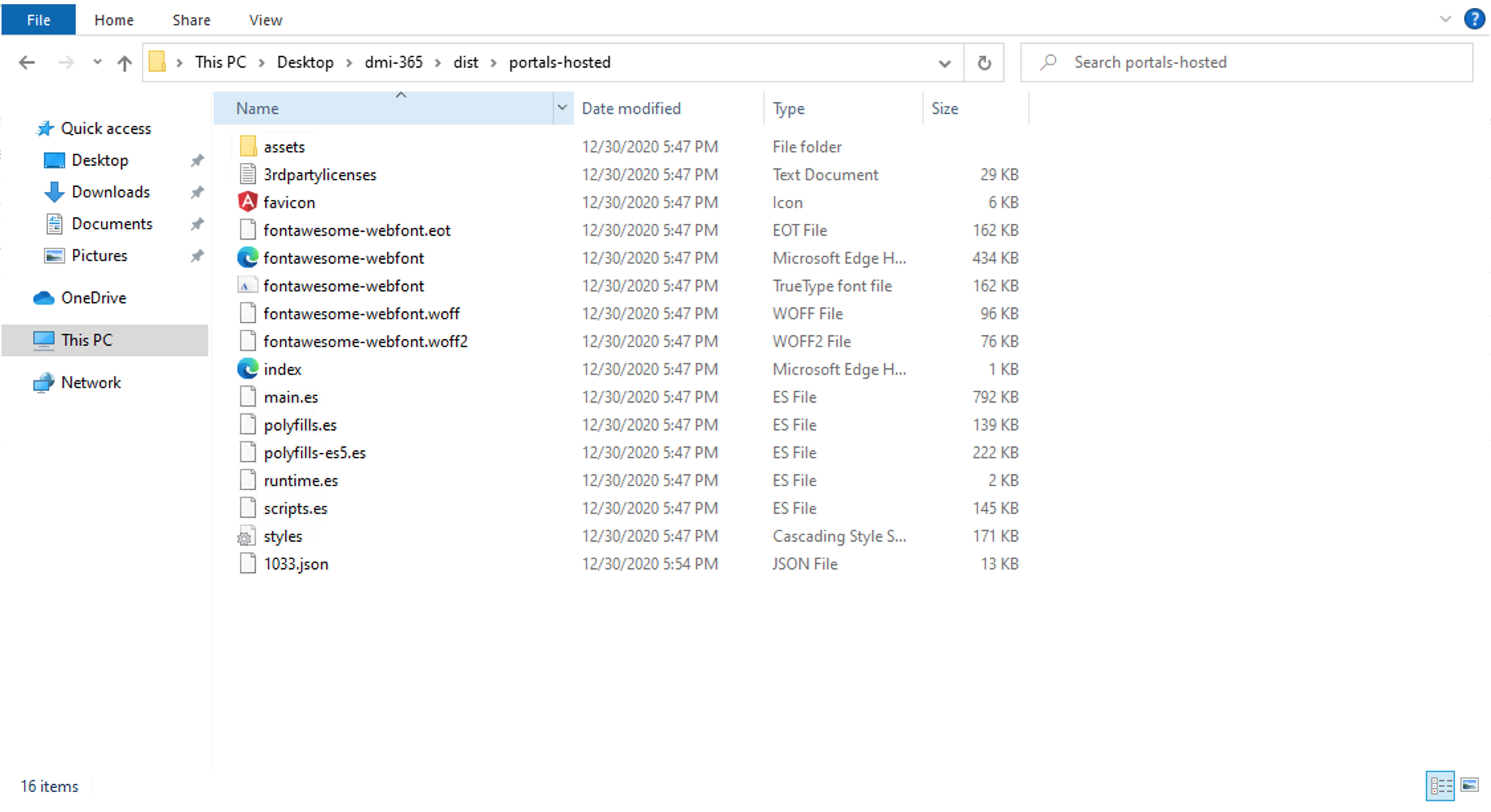
Open the JSON and add all your modifications. In our case we have changed the Home text to Events Home:
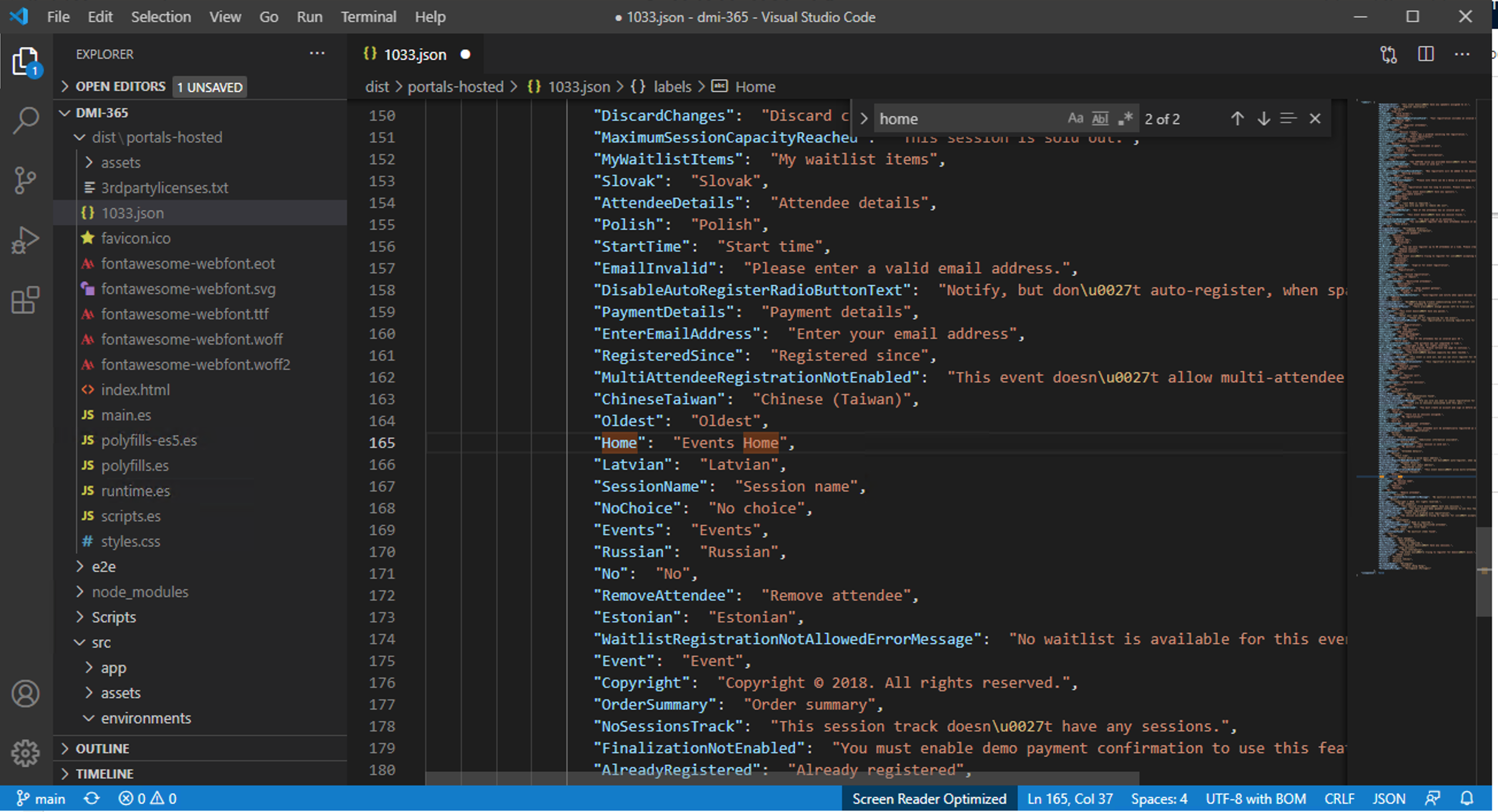
Step 4
After this, we need to allow the uploading of a new customized localization JSON. You need to open in the Angular app the Scripts > DeployToDynamics365Instance.ps1 and uncomment the line for your JSON. In our case it was the line about 1033.json file:
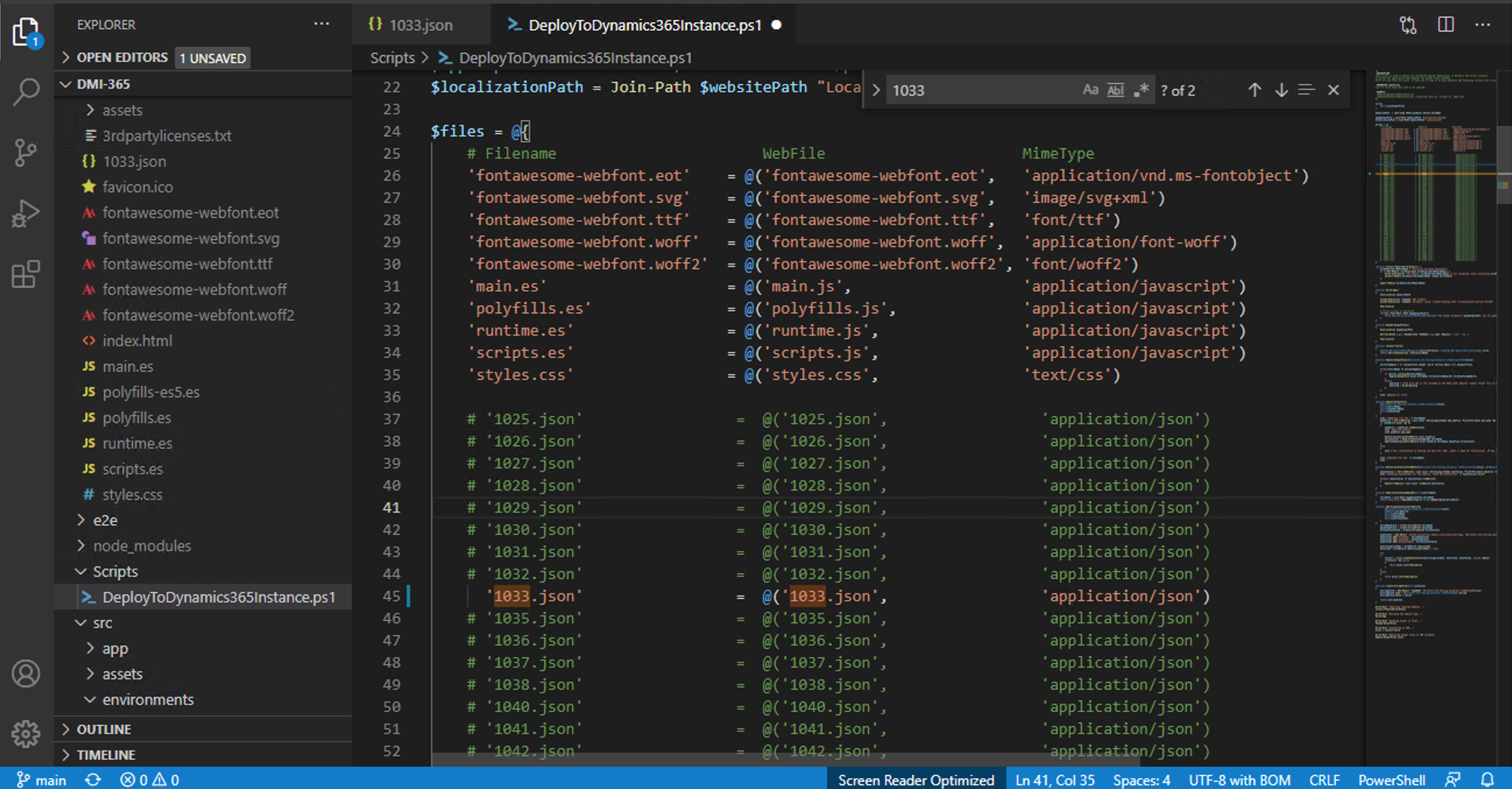
Now we need to re-deploy our marketing instance. During the deployment you can observe a newly uploaded JSON file:
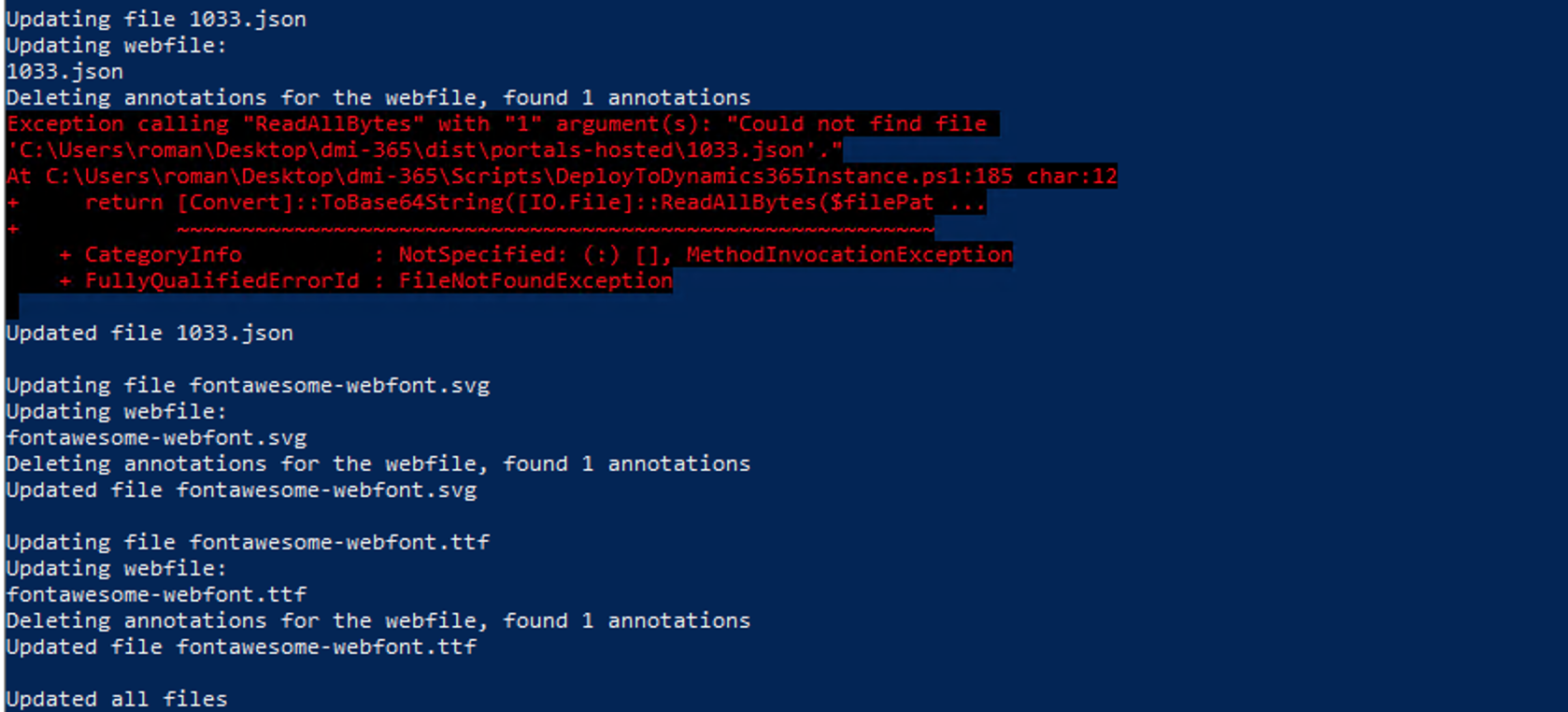
Step 5
After successful deployment the new localization file will be uploaded to the Dynamics 365 Portal Management and applied to the Event Website: