This error occurs occasionally if you are working with Node packages on Mac OS:
gyp ERR! stack Error: `gyp` failed with exit code: 1
gyp: No Xcode or CLT version detected!
gyp ERR! configure error
gyp ERR! stack Error: `gyp` failed with exit code: 1
gyp ERR! stack at ChildProcess.onCpExit (/usr/local/lib/node_modules/npm/node_modules/node-gyp/lib/configure.js:351:16)
gyp ERR! stack at ChildProcess.emit (events.js:198:13)
gyp ERR! stack at Process.ChildProcess._handle.onexit (internal/child_process.js:248:12)
gyp ERR! System Darwin 19.6.0
gyp ERR! command "/usr/local/bin/node" "/usr/local/lib/node_modules/npm/node_modules/node-gyp/bin/node-gyp.js" "clean" "configure"
gyp ERR! cwd /Users/r.akhromieiev/Projects/project/node_modules/@newrelic/native-metrics
gyp ERR! node -v v10.17.0
gyp ERR! node-gyp -v v5.1.0
gyp ERR! not ok
In this post, we will fix it.
Step 1
In the beginning, let’s make sure that we have updated our Mac OS system:
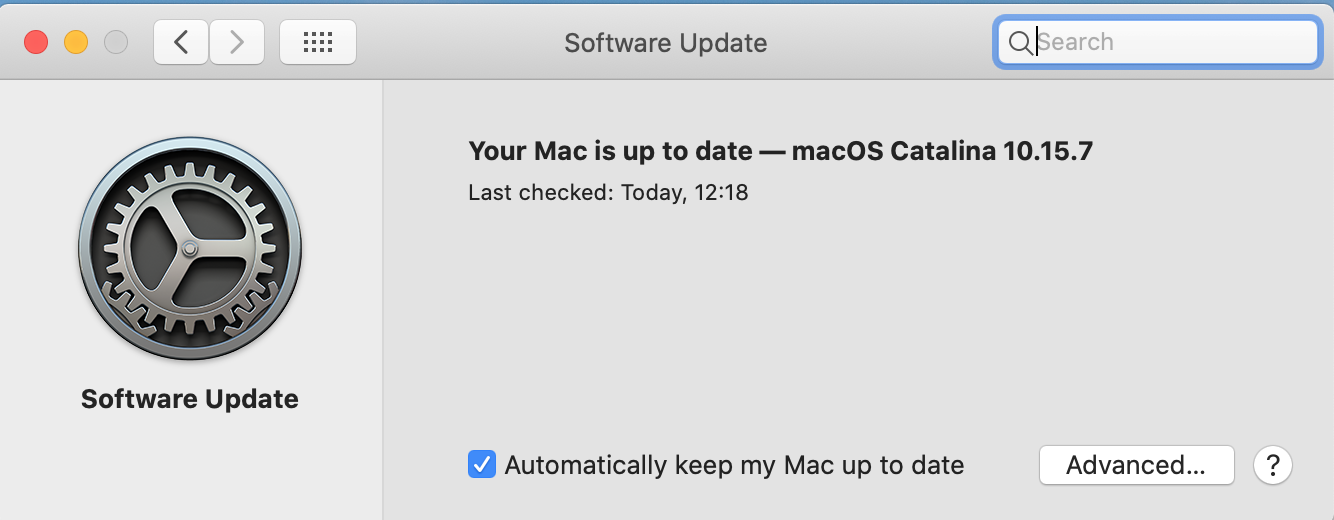
If you see a notification about updates, please install update Mac OS and restart the system if it is required:

In my case that was the solution to this issue. If it doesn’t help you, proceed to the following steps.
Step 2
You need to get the location of XCode CLI and then remove it.
You can get it by the following command.
xcode-select --print-path
If you want to get the location and remove it by a single command, you can use this command:
sudo rm -rf $(xcode-select --print-path)
Step 3
Now we can re-install command line developer tools. We may need xcode-select --install command for this:
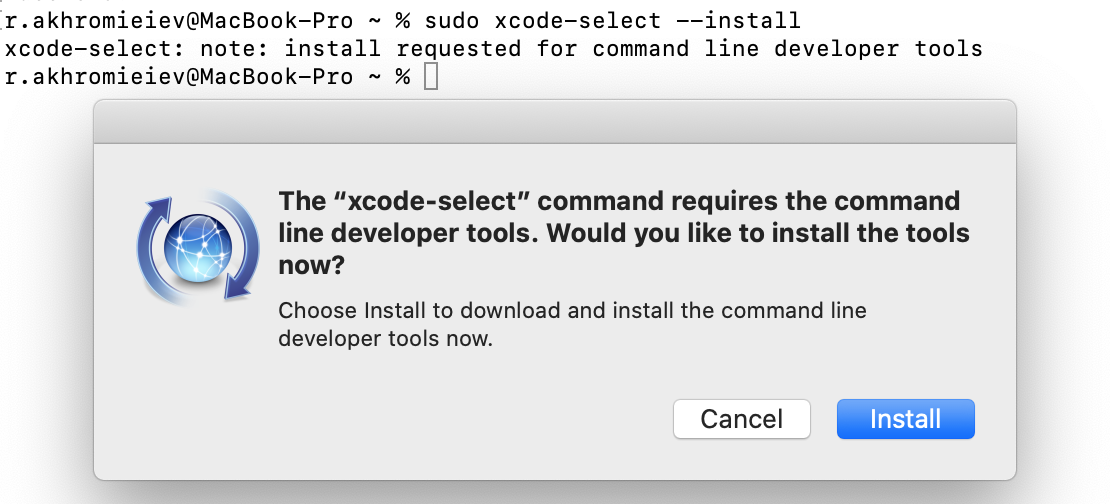
Also, you will be prompted by the installation window. Press Install.
Conclusion
After successfully installation an error gyp: No Xcode or CLT version detected! will go away.